beaglebone-black - Flipbook - Page 18
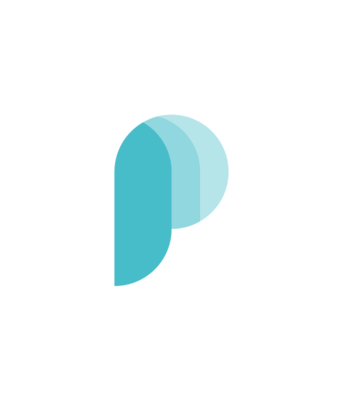
BeagleBone Black
Fig. 3.6: Desktop Con昀椀guration
• 1 x USB HUB (OPTIONAL). The board has only one USB host port, so you may need to use a USB Hub if
your keyboard and mouse requires two ports.
For an up-to-date list of con昀椀rmed working accessories please go to BeagleBone_Black_Accessories
Connecting Up the Board
1. Connect the big end of the HDMI cable as shown in 昀椀gure-7 to your HDMI monitor. Refer to your monitor
Owner’s Manual for the location of your HDMI port. If you have a DVI-D Monitor go to Step 3, otherwise
proceed to Step 4 .
Fig. 3.7: Connect microHDMI Cable to the Monitor
2. If you have a DVI-D monitor you must use a DVI-D to HDMI adapter in addition to your HDMI cable. An
example is shown in 昀椀gure-8 below from two perspectives. If you use this con昀椀guration, you will not
have audio support.
3. If you have a single wireless keyboard and mouse combination such as seen in 昀椀gure-9 below, you need
to plug the receiver in the USB host port of the board as shown in 昀椀gure-10 .
If you have a wired USB keyboard requiring two USB ports, you will need a HUB similar to the ones shown in
昀椀gure below . You may want to have more than one port for other devices. Note that the board can only supply
up to 500mA, so if you plan to load it down, it will need to be externally powered.
3.2. Main Connection Scenarios
13